In the main menu, touch the Downloads icon.
You can purchase downloadable content for your InnoTab® 2S by using
the Learning Lodge
™
. With the new Wi-Fi download feature, you can download apps directly
to your InnoTab® 2S, without having to connect your tablet to your
computer. This tutorial will walk through the complete experience from
beginning to end.
NOTE:
To purchase downloadable content for your InnoTab® 2S, you will first
need to install the Learning Lodge
™
and register an account.
For more information, please go to
http://www.vtechkids.com/tutorials/innotab2#Introduction to and Installing
Learning
and see the "Introduction to and Installing Learning Lodge
™
" and "Creating an Account and Registering on Learning Lodge
™
" tutorial videos for details.
The Download Center on Learning Lodge
™
is where you can find all the available downloadable apps for your Learning
Lodge
™
-connected toy. You can get to the download center in two different ways.
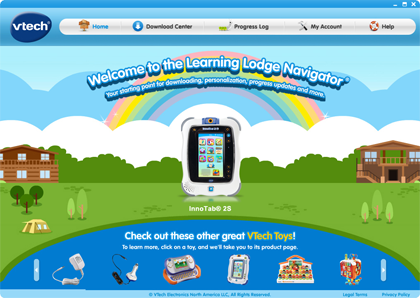
You can click on the picture of the InnoTab® 2S on the Learning Lodge
™
Home Page.
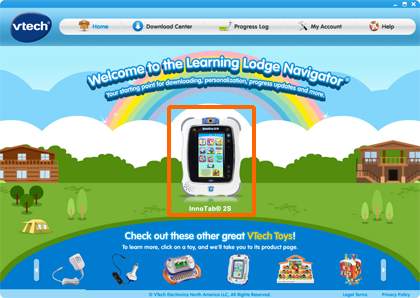
And then click on a child profile icon.

This will take you to that the InnoTab® 2S home page.
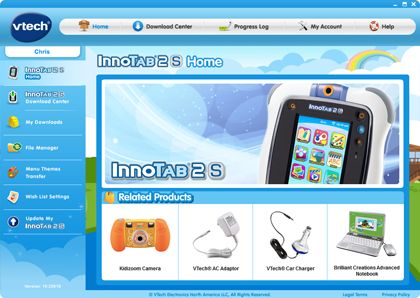
Click on Download Center in the menu on the left to enter the download
center.
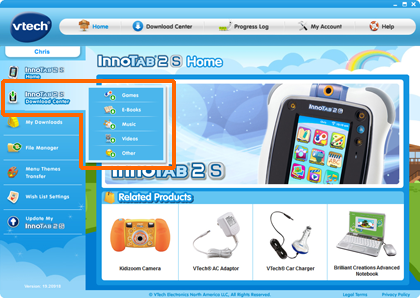
Or from the Learning Lodge
™
home screen, click the Download Center button located at the top.
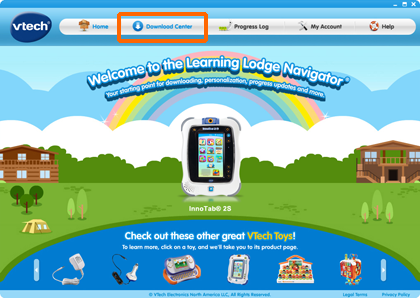
And you will be directed to the Download Center selection screen.
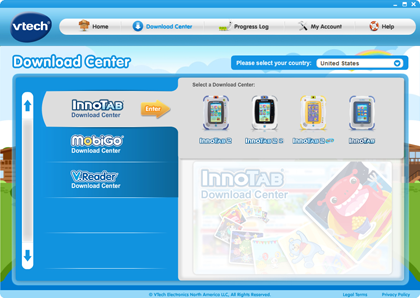
Note the country selection pull down menu on the top of the screen, and
be sure you have selected the country that your InnoTab® 2S is made
for.
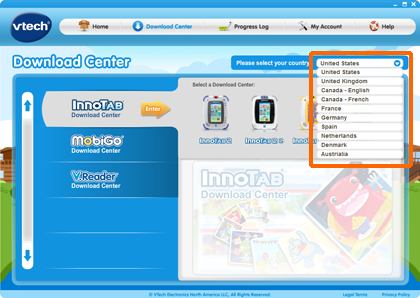
Then, click on the InnoTab® 2S icon to proceed.
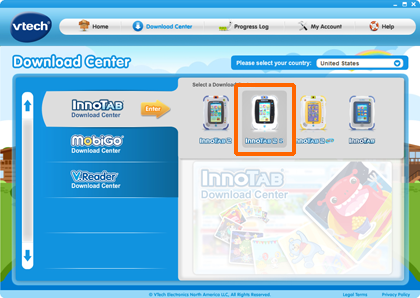
In the Download Center, you can fine tune your search by using the sub-category
filters.
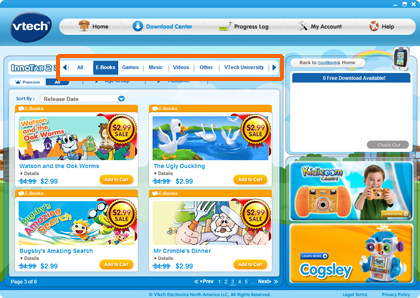
Once you see something that you want, click the "Add to Cart" button to
put it into your download cart.
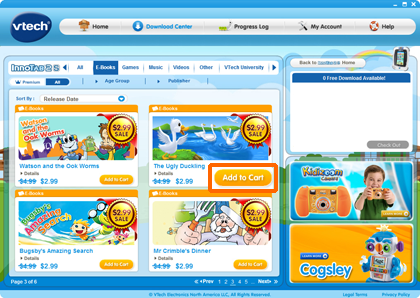
If you want to learn more about the item, you can click the "Details"
button to go to the item's detail page.

Noted that if you have Free Download credits left in your account, you
will see all the apps that you can get for no cost labeled "Free."
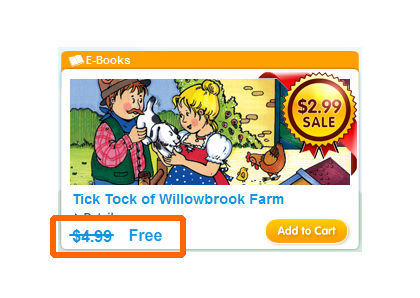
Premium apps cannot be redeemed with Free Download credits. Any app that
is labeled Premium will still show its original purchase price, even if
you have Free Downloads left.
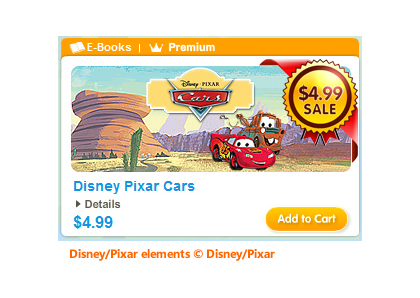
When you are ready to check out, click the Check Out button in the download
cart.
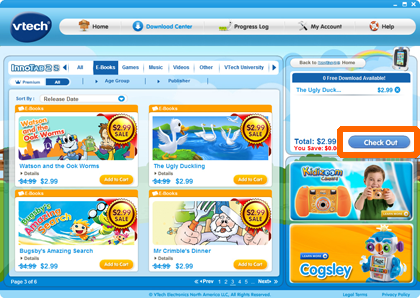
Select a payment method, if required, and click Proceed with Order to
complete your purchase. Then, you can start downloading the apps.
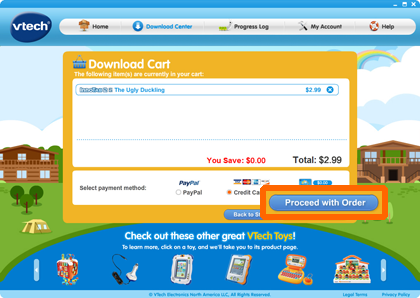
With the new Wi-Fi download feature, you can download apps directly to
your InnoTab® 2S, without having to connect your tablet to your computer.
To download purchased content to InnoTab® 2S using Wi-Fi, you must
set up the Wi-Fi connection on your tablet. You can refer to the "Setting
up an InnoTab® 2S Wi-Fi Connection" tutorial in our tutorials page
(
http://www.vtechkids.com/tutorials/innotab2#Setting up an InnoTab
) for reference.
When the Wi-Fi connection is complete, touch the
 button to return to the InnoTab® 2S main menu.
button to return to the InnoTab® 2S main menu.
NOTE: To ensure a stable Wi-Fi connection, make sure there is enough battery
power or use an AC adaptor (sold separately). Wi-Fi cannot be enabled when
battery power is low.

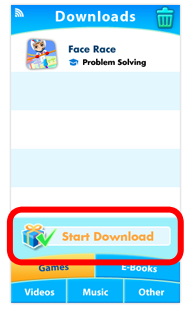
You can see your previously downloaded content divided into categories. Touch the Start Download icon to start downloading any newly purchased content to your InnoTab® 2S.
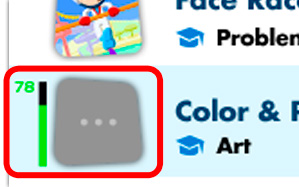
The purchased content will start downloading to your tablet. The progress of each download will be shown beside each app's icon.
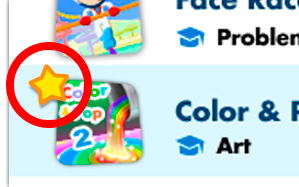
Once the download is complete, that apps is ready to play! A star will
appear on newly downloaded apps. Touch the apps icon to start playing.
NOTE: if you encounter any problem, restart the tablet and start the process
over using this tutorial as a guide.
Apps that have been deleted from your InnoTab® 2S tablet will not
be downloaded again automatically. To re-download apps that have been previously
deleted from your tablet, connect your InnoTab® 2S to your computer
using the included USB cable, and go to the My Downloads section in the
InnoTab® 2S home page on Learning Lodge
™
.